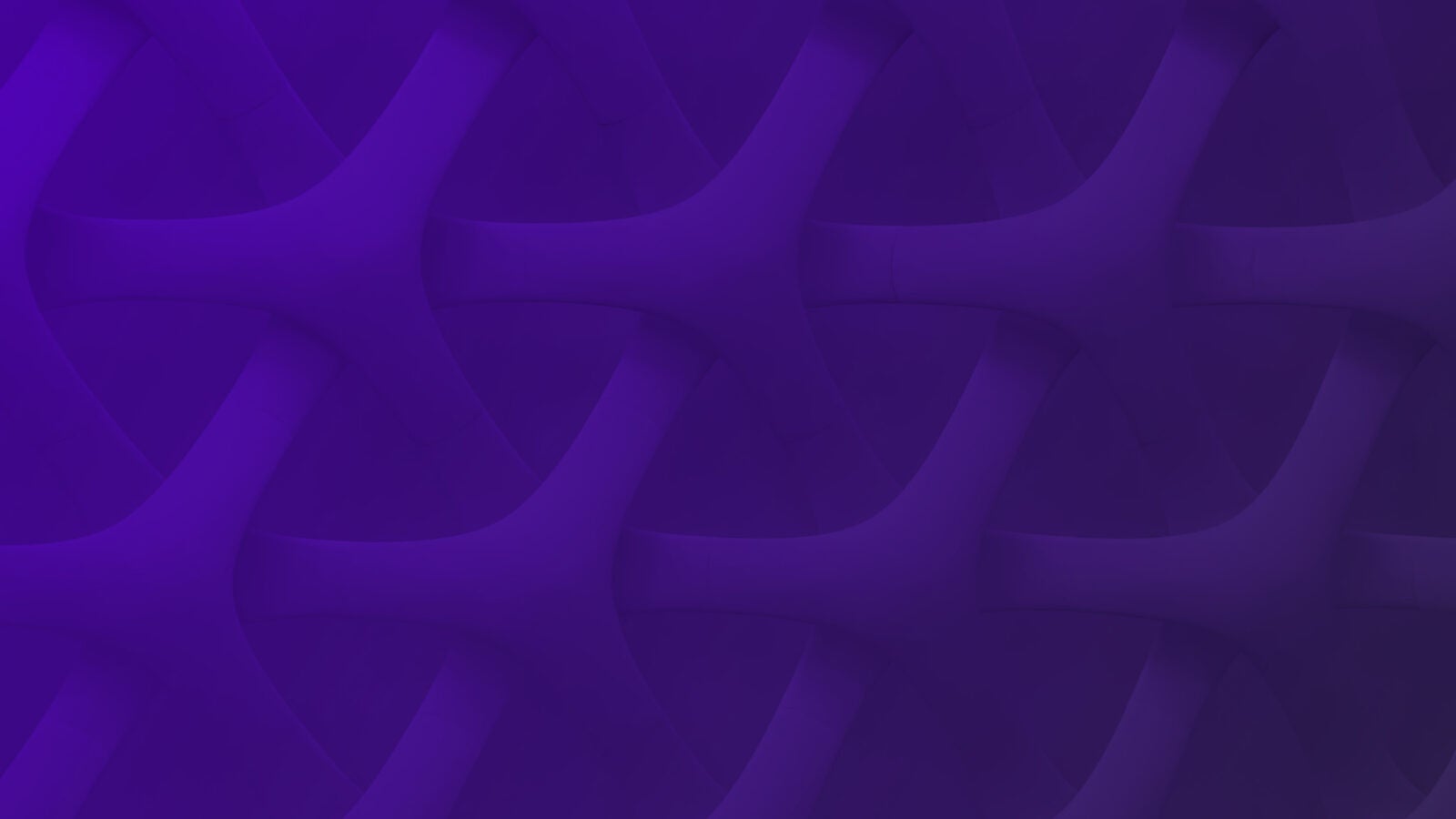We’ve added a lot of features to the New UI this month and we’re excited to share them with you. If you haven’t given it a try, now is a great time to join the large body of Scalyr users who have switched over.
New UI to become default on October 10th
Last year we began a ground-up rewrite of the Scalyr interface. Our goal was to preserve the speed and power that made people love Scalyr, while making it easier to learn, quicker to use, and – let’s face it – easier on the eyes.
We’ve been testing this new UI (appropriately dubbed….the New UI) over the past few months and steadily making improvements along the way. We’re now ready to jump into the deeper end of the pool:
We’ll be flipping the switch to make the New UI the default choice starting on October 10th. (Note – The original UI will still be available for a while, but you’ll have to enable it on a per-session basis.)
If there’s a reason you prefer our original UI or are hesitant to switch, please let us know! We’re working hard to make this an easy transition.
1) Distributions

Distributions (previously known as “Histograms”) show you a breakdown of the values in a numeric field by frequency. A graph only provides basic statistics such as average or 90th percentile. Distribution view shows how the values break down in detail.
To see the distribution of values in a field, click that field on the left side of the search window, and then click the “Distribution” button:
2) Customized fields in log view
In a long log message, it can be hard to find the data you want. You can now customize the log view to show just the fields you’re interested in. Just click the Display button, as shown in the animation above.
Note that this feature is only effective when you have a parser in place for your logs. We’re happy to assist with this process – just ask.
3) Field list now shows # of unique values
The field list (on the left side of the search window) now shows the number of unique values in each field, “# Values”, instead of the number of events with that field. Through our own usage and discussions with users, we’ve found that this is much more useful information.
If you need the event count for a field, you can click the field name; the popover window will show the number of events.
4) Stable URL for search results
In the “Actions” dropdown to the left of the search box, you can now choose “Get link to results” or “Get link to graph” to get a URL that is locked to the time period you’re currently viewing. This is handy for sharing pointers to things you’ve found in the log.
5) Shortcut to quickly cut / copy / paste search queries
We’ve added a shortcut to collapse all chiclets into plain text so you can mass edit or copy a search query. Choose “Edit search text” from the ‘Actions’ menu, or just hit Ctrl-A (Windows / Linux) / Command-A (Mac).
6) Performance improvement on Overview page
We’ve made some changes to how the Overview Page is loaded. Now, if you have hundreds (or thousands) of servers, the page will load much, much faster.